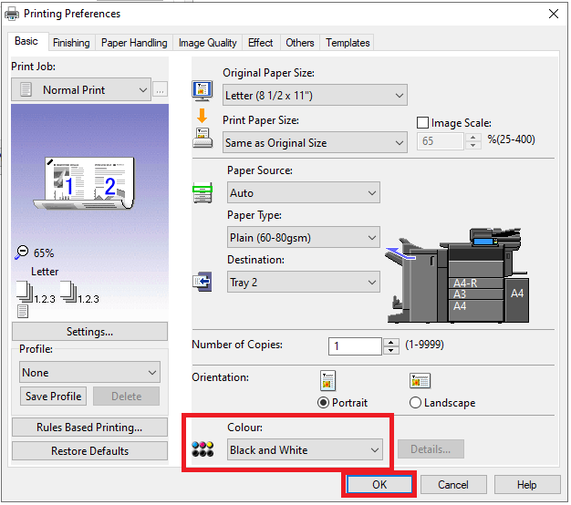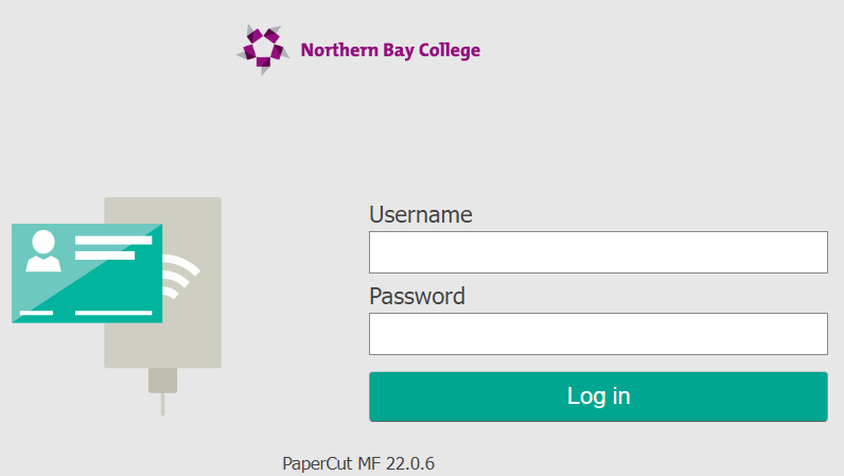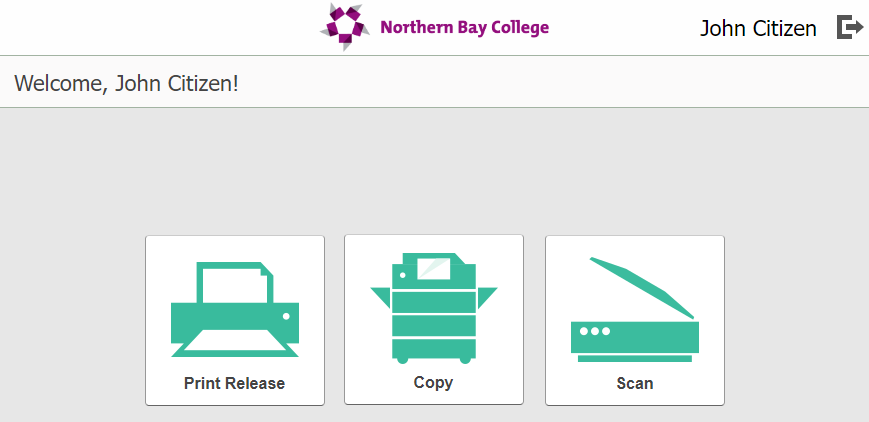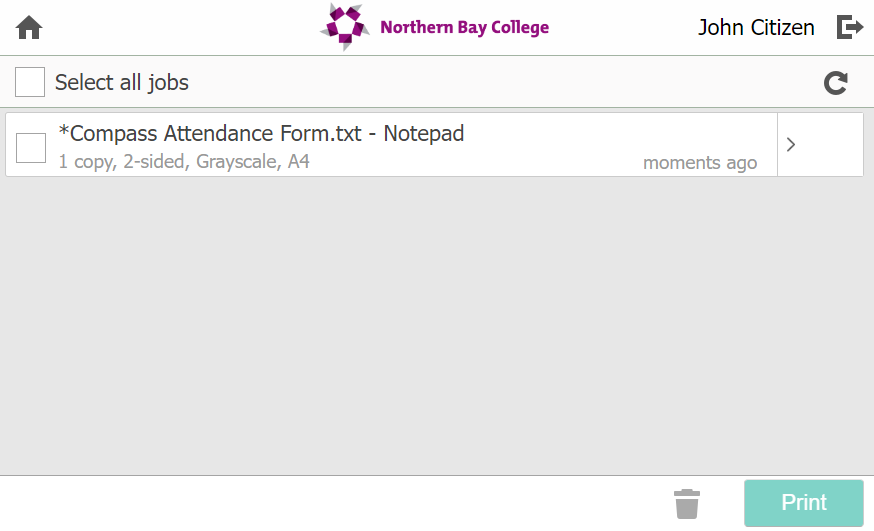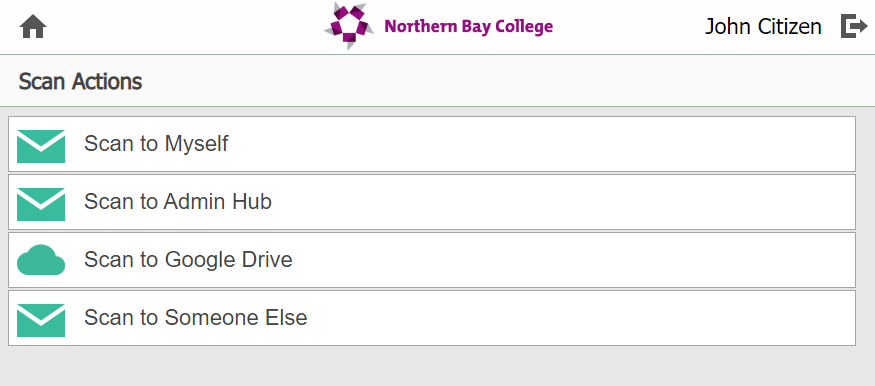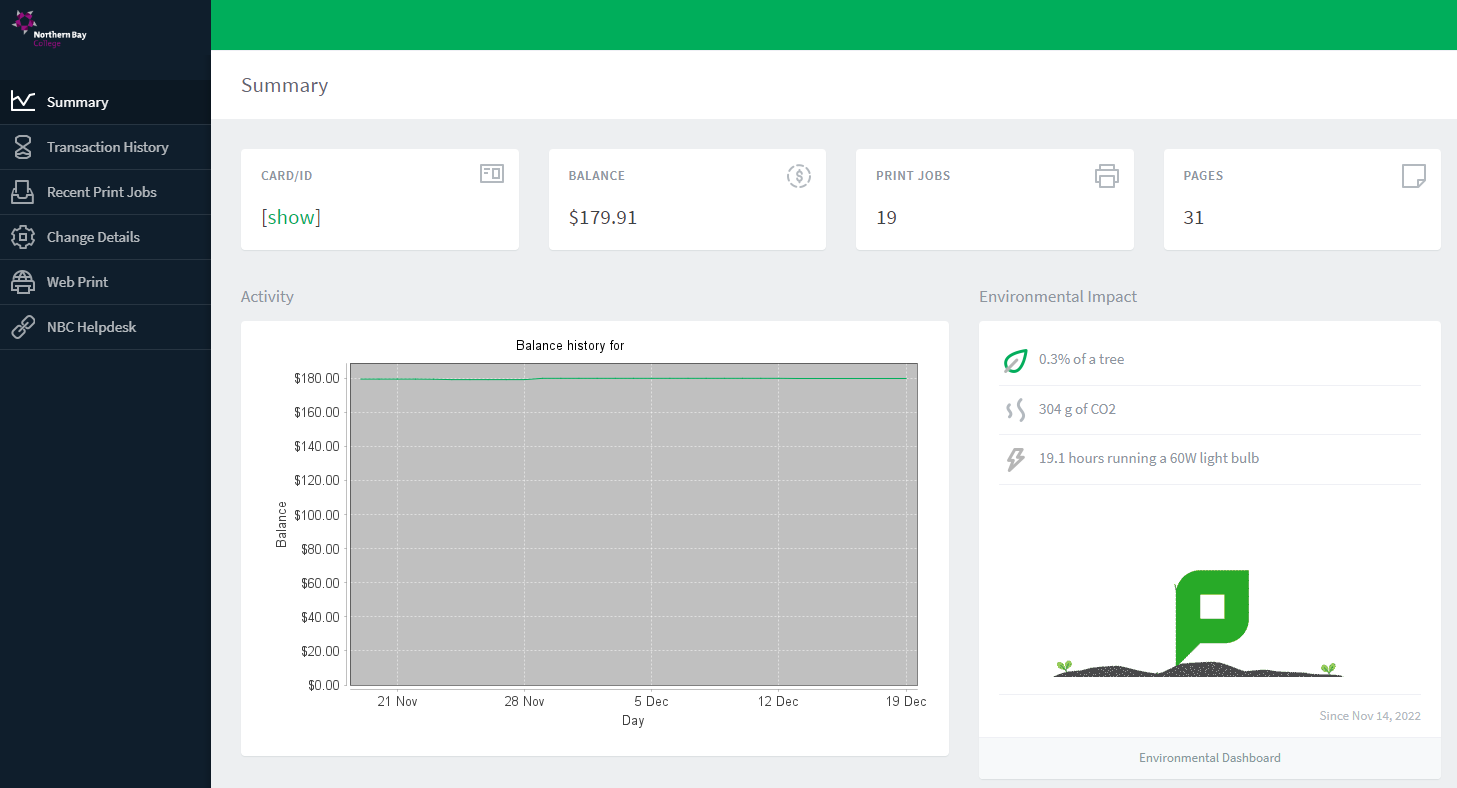Photocopier Refresh - 2023 (Toshiba & PaperCut)
Our Canon photocopiers have now been replaced with Toshiba photocopiers.
The screen on the copiers will look different as we have moved to PaperCut for our print management system. Some functions have also changed as a result of this.
All print jobs default to black and white. Unlike the old copiers, you are unable to change a print job from grayscale (black and white) to colour once it has been sent to the copier. You can however, change from colour to black and white if needed. To print in colour, you will need to click print preferences/properties within the document you are wanting to print and change the Colour option from Black and White to Colour, click OK and then print your document.
The screen on the copiers will look different as we have moved to PaperCut for our print management system. Some functions have also changed as a result of this.
All print jobs default to black and white. Unlike the old copiers, you are unable to change a print job from grayscale (black and white) to colour once it has been sent to the copier. You can however, change from colour to black and white if needed. To print in colour, you will need to click print preferences/properties within the document you are wanting to print and change the Colour option from Black and White to Colour, click OK and then print your document.
Windows
If you have a Windows device, you should see the NBC_Print on 8901PRNT01 printer in your list. If you cannot see it, please restart your computer and check again before logging a ticket on the NBC Helpdesk.
Mac
If you have a Mac, you can add the printer called NBC_Print from the + dropdown while in Settings > Printers. If printing from an application, select the 'Add Printer' option and then select NBC_Print from the discovery box. When prompted for credentials, please enter your NBC username and password (Same as Compass).
Before you print from your Mac, please check the paper size is set correctly. For example: A4
iPad
If you are using an iPad, you should see the NBC_Print printer in your list. When prompted for credentials, please enter your NBC username and password (Same as Compass).
ChromeBook
If you are using a ChromeBook, you should see the NBC_Print printer in your list. If it is not there, click the see more button.
Using the photocopiers
When you first swipe your card on the photocopier, it may not recognise you. If this is the case, please type in your NBC username and password to register the card.
The login screen:
When you first swipe your card on the photocopier, it may not recognise you. If this is the case, please type in your NBC username and password to register the card.
The login screen:
Once you successfully login, you will be brought to the Print Release screen if you have print jobs in the queue. If you do not have any print jobs, you will be directed to the PaperCut home screen:
Print Release - Release print jobs
Copy - Copy documents
Scan - To scan to email or scan to Google Drive
Print Release screen:
Copy - Copy documents
Scan - To scan to email or scan to Google Drive
Print Release screen:
This is where you can release your print jobs. You can select individual, multiple or all jobs to print/delete.
You can also click the > arrow if you would like to change options such as grayscale, single sided, multiple copies, etc.
Please note: If you print a document in grayscale (black and white), you cannot change it to colour. You will only be able to change colour to grayscale.
Scan screen:
You can also click the > arrow if you would like to change options such as grayscale, single sided, multiple copies, etc.
Please note: If you print a document in grayscale (black and white), you cannot change it to colour. You will only be able to change colour to grayscale.
Scan screen:
When you try to Scan to Google Drive for the first time, you will receive a once off email to authorise PaperCut to scan documents to your Google Drive.
To scan a document to a specific email address, use the Scan to Someone Else option
To log out from the photocopiers, please click the top right logout button located next to your name.
PaperCut User Portal
To access the PaperCut User Portal please visit http://8901PRNT01:9191/User
Here you will be able to view a summary of your print jobs, balance, environmental impact and update your swipe card number.
To scan a document to a specific email address, use the Scan to Someone Else option
To log out from the photocopiers, please click the top right logout button located next to your name.
PaperCut User Portal
To access the PaperCut User Portal please visit http://8901PRNT01:9191/User
Here you will be able to view a summary of your print jobs, balance, environmental impact and update your swipe card number.
If you require assistance, please log a job on the NBC Helpdesk or contact SC Technology on (03) 5221 2511